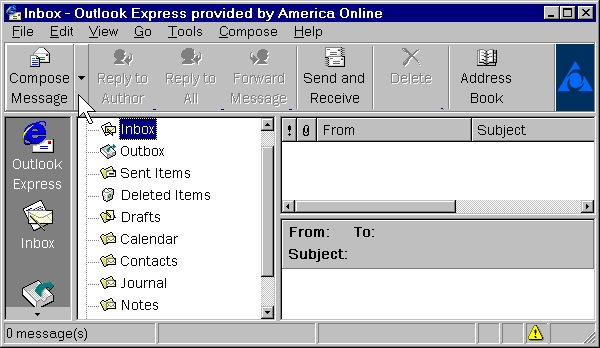
In the past, if a reporter wanted to send or receive transcripts, ASCII files or notes to scopists, attorneys and other interested parties, they had to rely on either the mail service or direct modem transfer. With the internet boom, Email is now the preferred method to send and receive such files. Email service is inexpensive and reliable, no diskettes to get lost or damaged, no waiting for the other party to be at the other end to receive the files.
Using the email software of your choice (MS Outlook, Netscape Navigator, etc.) you can send any file(s) as an attachment to an Email message. When the message is sent it takes the attachment with it. The method of attachment is a little different for each program, but generally the steps are the same. The following example is using Microsoft Outlook Express.
Note: It is highly recommended that you zip any file(s), especially text files, that you are going to send as an attachment. Use the the File Management program to zip files.
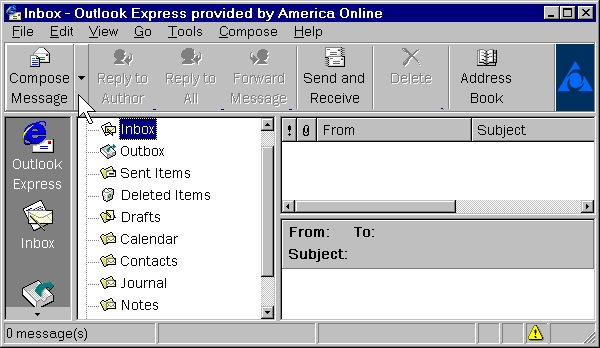
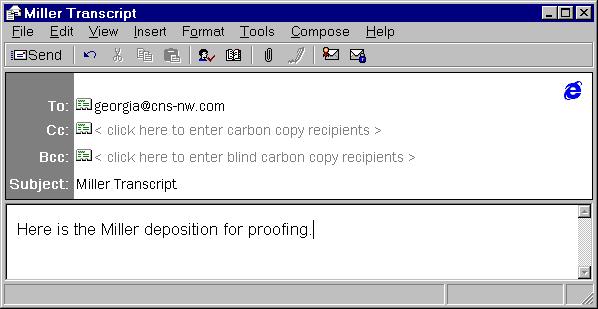
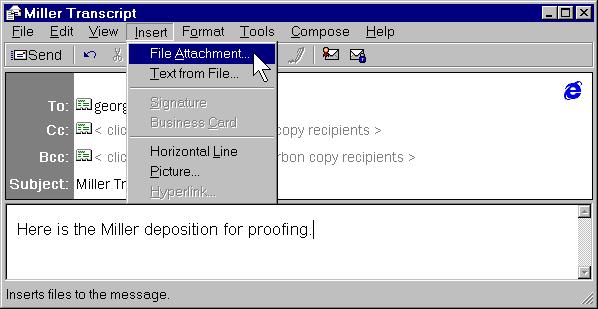
For our example, the file is a work file named MILLER located in the PAM user area on the hard disk. This file can be found using Windows navigation.
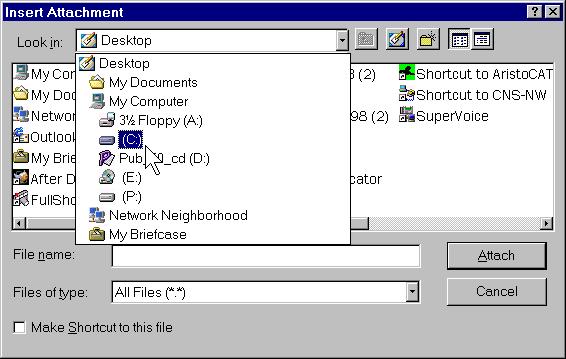
Double Click on the PAM folder
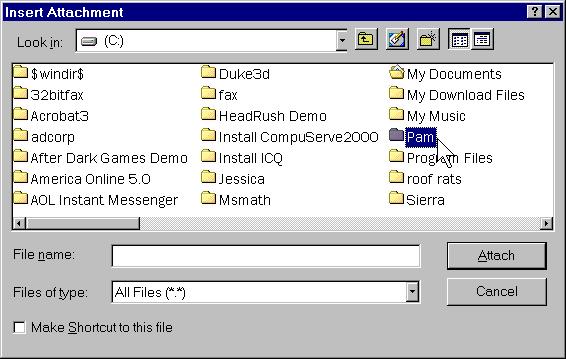
This opens the folder.
Click on MILLER.WRK
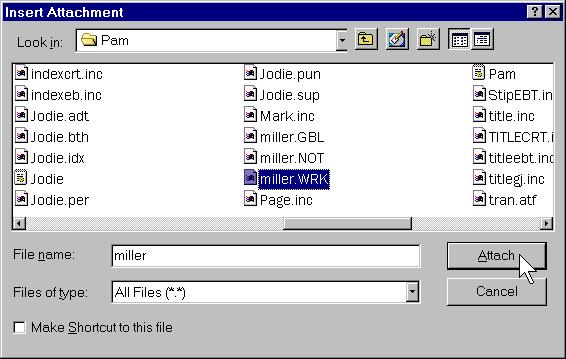
Click the Attach Button
The message now indicates that the message has an attachment.
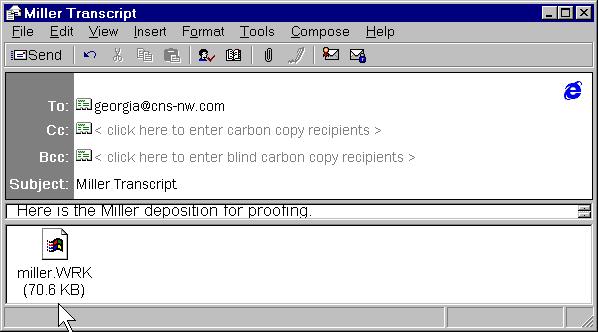
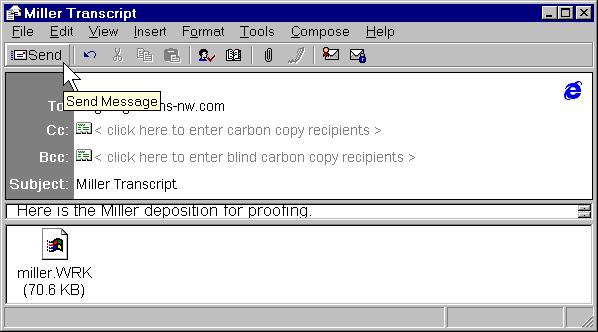
When a message with an Attachment is received, it will be indicated on the message.
Note: If the file you receive is a zip file, you can use the File Management program to unzip (extract) the files.
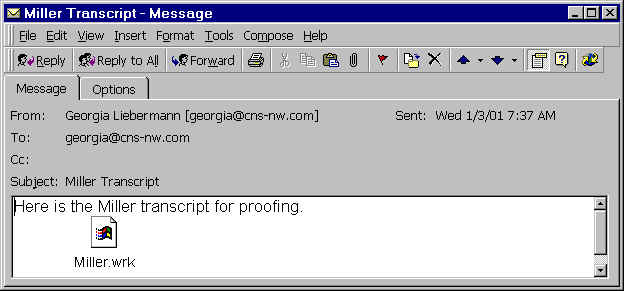
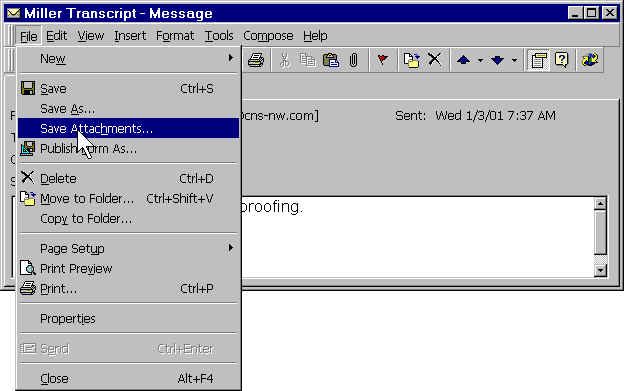
Step 2: Specify where the attachment is to be saved to. In our example, the file MILLER.WRK is to be saved to the PAM file folder.
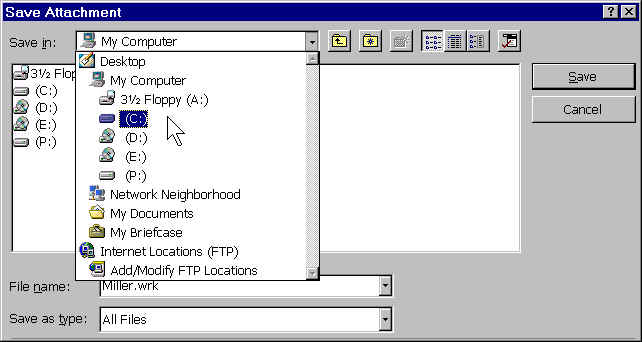
Click on the PAM folder
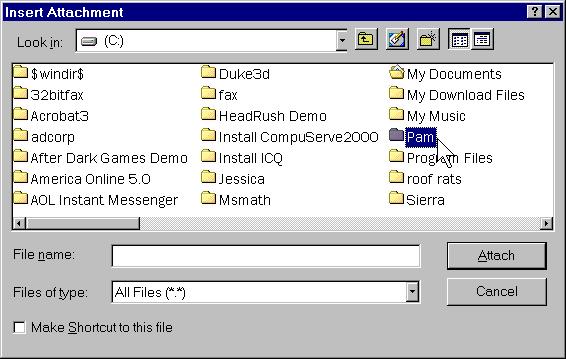
Click on the Open button.
Click the Save button
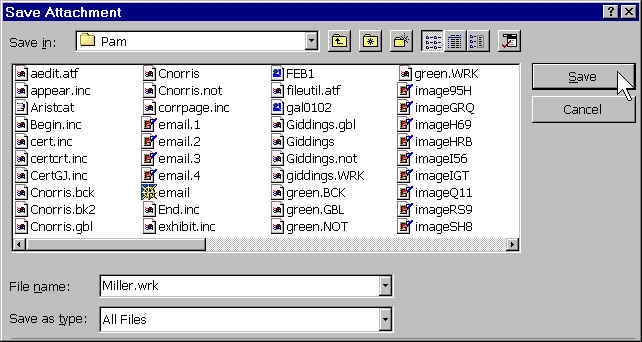
The file is now in Pam’s user area and can be accessed by the AristoCAT software.