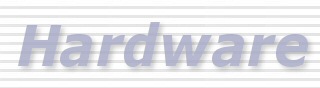 |

|
|
|
|
|
AristoCAT
does not recommend specific brands of hardware. We do offer general
advice. . .
|
|
|
|
What
to look for when buying a printer... As a court reporter you depend upon your printer to give long service and produce a quality product. Though initial cost and speed (pages per minute) are foremost in your mind it's important to consider some of the less obvious aspects of owning a printer. In general, the more pages per month you print, the more you should spend for a printer. For specific ideas about what printer to buy, we recommend that you talk with fellow reporters and see what they like/dislike about their printers. First, your printer is a professional tool. An inkjet printer is fine for home use and a multipurpose device (fax, copy, scan, etc.) is a space saver, but they are not appropriate for printing transcripts. Inkjet printers are not meant to handle the load required by a court reporter. Though the initial cost may be low you have to take into account the cost of ink replacement, mechanical lifespan and how many pages the input and output trays can handle. We suggest you limit your search to laser printers. The initial cost is higher than inkjet but over the life of the printer you will find it more cost effective and a time saver. Expect to spend at least $500.00 for a quality laser printer. Specific
Criteria: 1. Printer Connection - The AristoCAT software will work with printers that print to USB, parallel and network ports. Do not buy a printer that only works with a USB port if you have Windows 95 or Windows NT. These older versions of Windows do not support USB devices. If you are replacing your older printer, it is strongly suggested that you also purchase a new printer cable. Your old printer cable may not work with a newer printer. 2. Toner Cost and Availability - Over the lifespan of a quality printer, the cost of printer ownership will be determined by the toner cartridge cost. Consider not only the price of a replacement toner cartridge, but also the coverage. That is, how many pages per cartridge you can get. Coverage is often measured by how many pages you can print based on page coverage. For example, the manufacturer may state that you will get 8000 pages based on 5% coverage. A typical transcript page is about 5% coverage. You may get a great deal on a printer but if you have to travel 20 miles to buy a toner cartridge it might not be such a great deal. Remember, you will only run out of toner during a rush job. 3. Duty Cycle - A printer's rated duty cycle can range from a few hundred pages a month to a few hundred thousand, with the higher volumes associated with faster printing speeds and more capable paper-handling features. By roughly matching the duty cycle to the volume of pages you expect to print, you can ensure that you'll neither burn out the printer prematurely nor buy much more printer than you may actually need. (EX. HP Laser Jet 1100 is rated at 7,000 pages per month. It has 2 MB of memory and a print speed of 8 ppm.) 4. Input/Output Trays - If you print transcripts over 50 pages in length then you need input and output trays that can handle large stacks of paper or you will need to sit by the printer and continually add paper to the input tray and remove paper from the output tray. Find out if the printer you're interested in comes with large trays. Keep in mind that having an input tray that handles 200 pages if the output tray can only handle 50 makes no sense. Check to find out whether the vendor allows you to upgrade the input/output trays. 5. Duplexing - Consider buying a printer with a built-in duplexer. Many reporters print the condensed transcript on both sides and some print the full size transcript double sided. Who knows, your clients might prefer less volume of paper and it saves you money and helps the environment. |
| Storage
Devices (CD-Rewritable Drives
& USB Flash Drives)
CD-Rewritable
Drives There are 2 kinds of blank CD media: CD-R ('R' stands for Recordable) and CD-RW ('RW' stands for ReWritable). CD-R's can only be written to once and CD-RW can be written to up to about a thousand times. Although CD-R's can only be written to only once, additional files can be added to any files already on the CD-R. For example, if you back up your user folder on a CD-R and it takes 50Mb of space on the CD-R, you can never use that 50Mb again, i.e. you cannot erase or format the CD-R and then reuse that space. You can, however, keep adding additional files to the CD-R until the CD-R is full. CD-R's are useful for archiving material on a permanent basis. CD-RW's works much the same way a 3-1/2" floppy diskette does, allowing you to reuse the space over and over again. No application software, such as Quickbooks, Microsoft Word, AristoCAT, etc. can write to either a CD-R or CD-RW without some 3rd party CD burning software being installed on the computer (except for Windows XP which we'll talk about later.) Examples of 3rd party CD burning software include Easy CD Creator and Nero. And with the use of this 3rd party CD burning software, there are two methods of burning information on a CD. One method uses 'projects' and the second method uses a method called UDF (we won't worry about what UDF stands for.) Writing to a CD using the project method is analogous to building a job dictionary. You would start your CD burning software and tell it what files you want to add to the project. After you have told it all of the files, you then burn the CD. The advantage of this method is that the CD is readable on virtually all computers with a CD drive. The second method treats your CD burner just like a floppy diskette. You can copy, erase and rename files through the AristoCAT File Management program (and any other program). The disadvantage of this method is that you have to have additional CD-burning software installed on your computer and the CD's created this way may not be readable on other computers unless they have the UDF reader software installed on them. This may sound complicated, but the good news is that this additional software usually comes with the 3rd party CD-burning software and once installed, you can use your CD-burner just like a floppy diskette. The most popular software using this second method (UDF) is called DirectCD which comes with Easy CD Creator from Roxio (formerly Adaptec). A detailed description of DirectCD and how it works can be found on www.roxio.com (link: www.roxio.de/english/products/ecdc5/dcdfaqs.html#q1). If you are using a version of Windows other than Windows XP (i.e. 95/98/Me/NT/2000), then if your computer came with a CD-burner then it most likely came with 3rd party CD-burning software and that software was probably installed on the computer. If you purchased a CD-burner (internal or external) to add to a computer, then the CD-burner probably came with a CD which has 3rd party CD-burning software and you will have to install this software after you have successfully installed CD-burner. If you are using CD-burning software other than Easy CD Creator, then contact the manufacturer of that software to make sure that their software supports UDF if you want to be able to use your CD-burner just as if it were a floppy diskette. If you cannot locate CD burning software on your computer then check the packet of material you received when you purchased the computer or CD-burner. Please take time to review the manual which comes with this software. The Windows XP operating system has limited CD-burning capabilities built-in to the operating system (assuming you have a CD-burner installed on your computer). With this limited, built-in capabilities, you can read and write files to your CD-burner without the need for 3rd party CD-burning software. Note that you can read and write files, but you cannot erase or rename them. To use your CD-burner like a floppy diskette under Windows XP you will still need 3rd party CD-burning software. The built-in CD-burning capabilities of Windows XP involves first copying the files to a 'Staging Area'. After a few seconds, Windows XP will see these files in the 'Staging Area' and ask you if you want to burn these files on a CD. Note that with the latest AristoCAT update currently being shipped, when you try to copy files to your CD-burner under Windows XP, the File Management program will try to copy these files directly to your CD-burner. If it can't (because you don't have any 3rd party CD-burning software), then the File Management program will copy the files to this 'Staging Area'. After a few moments, you will be prompted by Windows XP as to whether or not you want to burn the material onto the CD from the Staging Area. Essentially, if you're not using 3rd party software, it becomes a 2-step process with AristoCAT's File Management Program sending the files to the Staging Area and then Windows XP burning the files on the CD. The good news is that the CD created this way is readable on most CD drives. Note: If you decide to use a different method of writing files to your CD-R's and CD-RW's other than AristoCAT's File Management program, such as Windows Explorer, then create a folder on the CD with the same name as your user folder and copy the files to this folder. That way you can still use the file management program to copy the files from the CD to your hard drive. USB
Flash Drives Essentially Flash Drives act as removable drives for your computer and will show up as E, F or G drives under the "My Computer" icon of your computer. For computers with Windows Me, 2000 or XP there is no need for additional software to access a Flash Drive. You simply plug them into a free USB port on your computer and the operating system will automatically recognize the type of device and automatically install the software drivers. The first time you plug one of these Flash Drives into a computer, a small balloon window will appear announcing 'NEW HARDWARE FOUND' and then the operating system will take a couple of minutes to install the software driver. When the process is finished you will be informed the drive is ready to use. After the first installation the computer will automatically recognize and access the device almost immediately each time you plug it into your computer. If you are using a Flash Drive on a Windows 98 computer you will need to visit the vendor's web site and download the appropriate software driver or some Flash Drives come with a CD or floppy diskette with Windows 98 drivers. Please read all installation instructions. Some manufacturers of Flash Drives refer to their software drivers for Windows 98SE, which is the Second Edition of Windows 98. We have used the SanDisk USB Flash Drive with the first edition of Windows 98 with no problems. Note that Windows 95 and Windows NT do not support USB devices, so if you have a computer with Windows 95 or NT, you will not be able to use the Flash Drive with that computer Once a Flash Drive is plugged into the computer you will be able to access the drive using the AristoCAT File Management program. This means you can now copy files from your reporter folder to the drive by selecting the appropriate drive assignment from the drop down menu (Diskette Drive) that appears to the right of the bottom window in File Management and the drive will be named '(Removable Disk)'. Notes: If your Flash Drive is listed as 'USB v.2.0' or 'USB v.1.0' this will have no effect on how it works with the File Management Program. You might consider placing a README.txt file containing contact information on the Flash Drive. If you should lose the drive its possible an honest soul will return it to you. |
|
Buying
a Computer-
AristoCAT will work on all Windows based computers
regardless of brand.
For example, most new laptops and some desktops do not come with a built-in floppy disk drive. So you will also have to purchase an external USB floppy disk drive (or in the case of a desktop computer have a floppy drive installed by the computer store.) Hint: If you purchase a USB floppy drive, for about $10 more, you can get a double speed drive (one that will read and write to a floppy diskette twice as fast.). If you use floppy diskettes a lot, the double speed will save you time. Also most laptops do not have a built-in serial port and if you do real-time, you will also have to purchase a USB to Serial adapter. One end of a USB to Serial adapter will plug into a USB port on your computer and the other end will have the ninepin connector for your real-time cable. And if you connect to a judge or attorneys, you will need to purchase two USB to Serial adapters, one for your writer and the other for the splitter cable to the attorneys. Hint: With all of these USB devices, are you running out of USB ports on your computer? If so, you can get a USB hub which typically adds four more USB ports. Now here are some hints and ideas to consider when shopping for a new computer. 1. Most
computer models have a market time of about three months before
a newer model replaces it. Most the time, the newer model will have
pretty much the same specifications as the older model, but with
a slightly faster processor. What does this mean to you. Shop around
and oftentimes you will find a model being discontinued and discounted
in price. The computer will be new and will still have the same
new warranty, but perhaps just a little slower processor. I have
consistently see new desktops for less than $400 (without monitor)
and laptops for less than $800. Hint: When buying a new desktop,
you don't necessarily need a new monitor. You can always treat yourself
to a new LCD monitor later. In summary, any new computer with Windows XP will run the AristoCAT software just fine. But you may also have to purchase a USB floppy disk drive and a USB serial \adapter. Happy shopping. Note:
We sell new Toshiba laptops and include a USB floppy drive and USB
serial adapter in the purchase price. If your support contract is
current we also preload the most current version of the AristoCAT
software. Call for current prices and specifications. |
|
Buying
a Microphone There are also differences in whether a microphone is powered by a battery or whether it uses power from the computer; whether it is a condensor mic or full range mic. It's
not a bad idea to talk to other court reporters who may be using
different kinds of microphones and take their experiences as your
guide. A good recommendation from another court reporter may be
all you need to make a decision that'll keep you happy and productive.
You can also get good comparative information about omnidirectional
microphones (brands & prices) by going to www.google.com
and typing in 'omnidirectional microphone' into the search area.
|

 USB
Flash Drives are the latest innovation in removable storage devices
for computers. These small portable devices are easier and faster
to use than a CD-RW or a floppy drive and they are much more reliable
than a floppy diskette. They are extremely useful for transferring
files between computers (home and work) and can be used to store
and install AristoCAT software downloads (especially those downloads
which won't fit on a floppy diskette). The drives come in varying
sizes from 32 megabytes to 2 gigabytes. The larger the drive size,
the more expensive. Stores such as OfficeMAX and Staples are offering
the smaller drives (32Mb) for as little as $10. These drives work
great with the AristoCAT File Management Program. What size drive
should you get? If you are not using Avsync with the large sound
files, then the smaller drives will work just fine. If you are transferring
sound files from Avsync between computers, then get a Flash Drive
with at least 256Mb of capacity.
USB
Flash Drives are the latest innovation in removable storage devices
for computers. These small portable devices are easier and faster
to use than a CD-RW or a floppy drive and they are much more reliable
than a floppy diskette. They are extremely useful for transferring
files between computers (home and work) and can be used to store
and install AristoCAT software downloads (especially those downloads
which won't fit on a floppy diskette). The drives come in varying
sizes from 32 megabytes to 2 gigabytes. The larger the drive size,
the more expensive. Stores such as OfficeMAX and Staples are offering
the smaller drives (32Mb) for as little as $10. These drives work
great with the AristoCAT File Management Program. What size drive
should you get? If you are not using Avsync with the large sound
files, then the smaller drives will work just fine. If you are transferring
sound files from Avsync between computers, then get a Flash Drive
with at least 256Mb of capacity. Are
you buying a new laptop or desktop computer and wondering what specifications
the computer should have to run the AristoCAT software? Well, the
quick and simple answer is that any new computer that comes with
Windows XP (Home or Professional), will have more than enough capabilities
to run the AristoCAT software. However, many of the newer laptops
and some desktops may not have all of the hardware features you
may need.
Are
you buying a new laptop or desktop computer and wondering what specifications
the computer should have to run the AristoCAT software? Well, the
quick and simple answer is that any new computer that comes with
Windows XP (Home or Professional), will have more than enough capabilities
to run the AristoCAT software. However, many of the newer laptops
and some desktops may not have all of the hardware features you
may need. 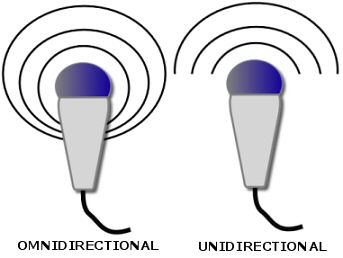 When
buying a microphone for a Real Time session using AudioSync you
can run the range from $20 to $200. Microphones come in many different
shapes and sizes and there are 2 distinct types: omnidirectional
& unidirectional. An omnidirectional microphone has a sound
pick-up pattern which covers a 360 degree sphere
around the head of the microphone. A unidirectional microphone has
a pick-up pattern restricted to the area just in front of the microphone
head. These unidirectional microphones are meant to be used by individual
speakers or singers. The idea is to restrict the amount of extraneous
sound. As a court reporter you want to pick up as much sound as
possible so an omnidirectional microphone is best for your purpose.
When
buying a microphone for a Real Time session using AudioSync you
can run the range from $20 to $200. Microphones come in many different
shapes and sizes and there are 2 distinct types: omnidirectional
& unidirectional. An omnidirectional microphone has a sound
pick-up pattern which covers a 360 degree sphere
around the head of the microphone. A unidirectional microphone has
a pick-up pattern restricted to the area just in front of the microphone
head. These unidirectional microphones are meant to be used by individual
speakers or singers. The idea is to restrict the amount of extraneous
sound. As a court reporter you want to pick up as much sound as
possible so an omnidirectional microphone is best for your purpose.