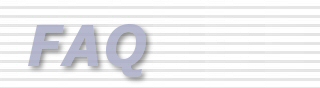|
Once
you have selected the type of dictionary the conversion
program will place all the entries into the Job Dictionary
or Personal Dictionary batch 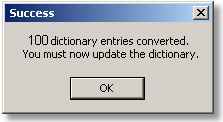 file
and the message window at right will appear. The number
of entries converted is displayed and you are reminded
that you must now update either the Job Dictionary
or Personal Dictionary batch file must be update.
You must access the Dictionary Management program
to update your dictionaries. file
and the message window at right will appear. The number
of entries converted is displayed and you are reminded
that you must now update either the Job Dictionary
or Personal Dictionary batch file must be update.
You must access the Dictionary Management program
to update your dictionaries.
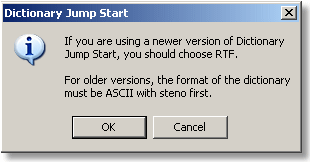 Note:
If you are converting a Dictionary Jump Start file
the version of the Dictionary Jump Start must be taken
into account. When you select Dict. Jump Start from
the Dictionary Conversion menu you will receive the
message at left. Refer to you Dictionary Jump Start
program information. Note:
If you are converting a Dictionary Jump Start file
the version of the Dictionary Jump Start must be taken
into account. When you select Dict. Jump Start from
the Dictionary Conversion menu you will receive the
message at left. Refer to you Dictionary Jump Start
program information.
|